Why can't my employees see the absence of their colleagues?
Sometimes it's not clear why some absences can be seen in the overview and some not.
In order for two employees to see each other absences, the following conditions need to be met:
Within a location:
- The category selected in the leave absence request is visible for employees.
- The employees have at least one overlap in the same department e.g. both employees are allocated to the same department.
All locations:
- If the selected absence request in "all locations" category is visible for employees.
- The employees have the same department regardless of the location.
- Managers must have the right to see absences otherwise they will be treated as employees with the same rights.
Click top left "Manage locations" to configure who can see the employee list in Absences.
Visibility setting - user list in absences
Which employee can see the user list in the absences depends primarily on the location setting & the amount of locations in the account. Here you have the option to set the visibility as follows:
- All (admins, managers & employees).
- Planners (Admins & Managers)
- Admins (ONLY Admins)
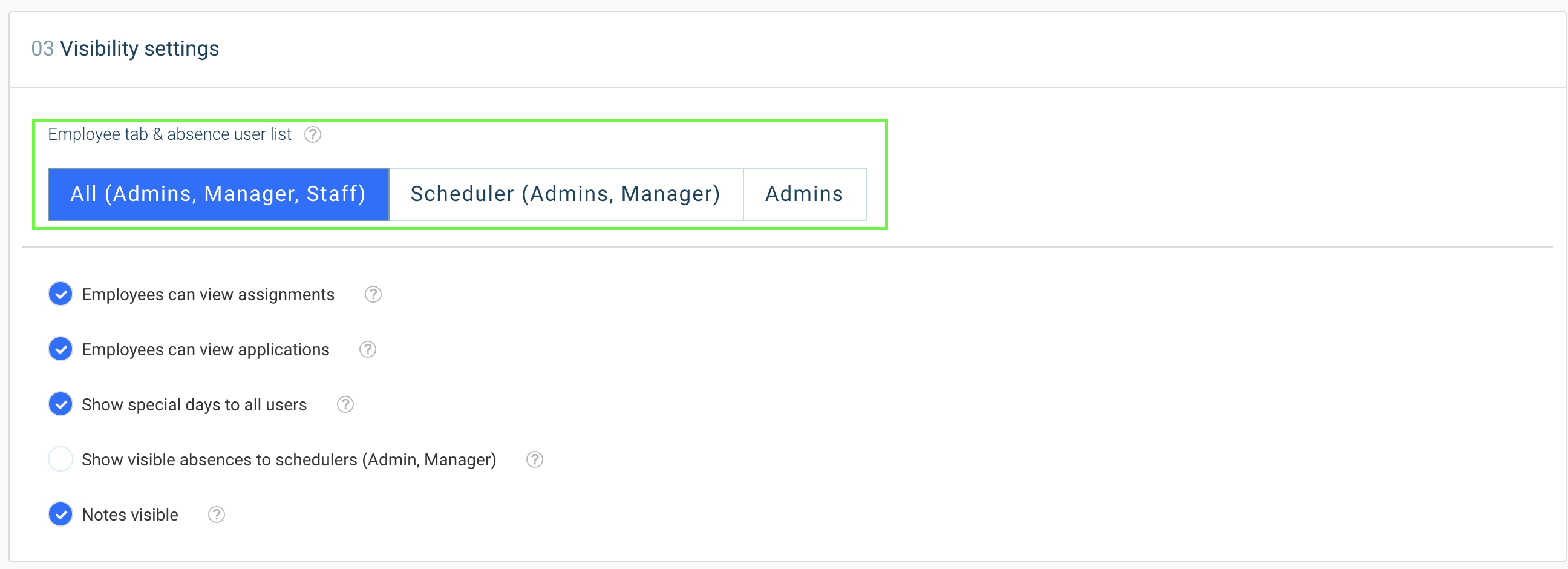
If you have only created one location in your account & and you have selected "All", then employees will see their own absence as well as the absence of colleagues they share a department with dependent on the selected location.
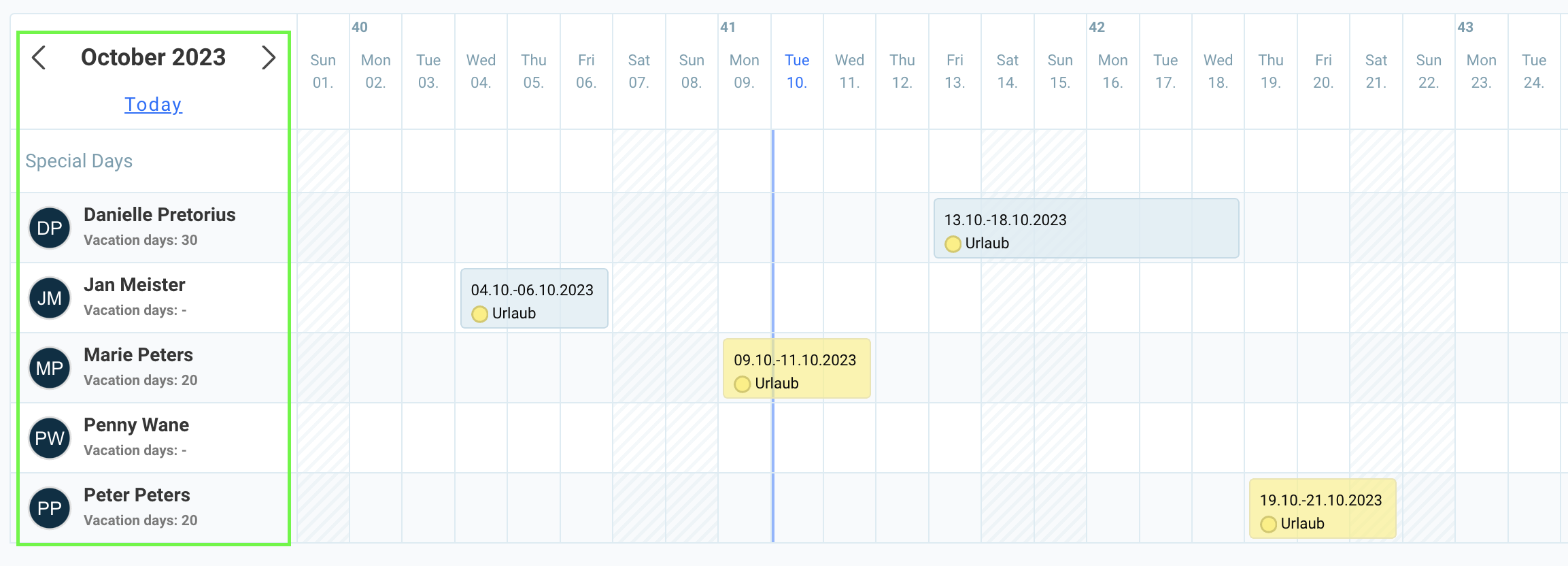
If you however want to hide the user list for some groups of people (employees), then it depends on the correct setting.
Example 1: Ducky
Employee selection => All locations
Location A = Admins
Location B = Admins & Manager
Location C = Alle (incl.employees)
Ducky is assigned to one department in each of the A, B & C locations.
Petrie is assigned to one department in each of the B & C locations.
Spike is assigned to one department in each of the A & B locations.
==> In this case Ducky can view his/her own absences as well as the absences of Petrie in location C.
Example 2: Spike
Employee selection ==> All locations
Location A = All (incl. employees)
Location B = Admins
Location C = Admins
Ducky is assigned to one department in each of the A, B & C locations.
Petrie is assigned to one department in each of the B & C locations.
Spike is assigned to one department in each of the A & B locations.
==> In this case Spike can see all his/her own absences as we all as the absence of Ducky in location A
Example 3: Petrie
Employee selection ==> All locations
Location A = All (incl. employees)
Location B = Admins + Manager
Location C = Admins
Ducky is assigned to one department in each of the A, B & C locations.
Petrie is assigned to one department in each of the B & C locations.
Spike is assigned to one department in each of the A & B locations.
==> In this case Petrie would only see his own absences.
Reason: location A is set to "All" however Petrie is not assigned to any department in location A.
Example 4: Ducky
Employee selection ==> location C
Location A = All (incl. employees)
Location B = All (incl. employees)
Location C = All (incl. employees)
Ducky is assigned to one department in each of the A, B & C locations.
Petrie is assigned to one department in each of the B & C locations.
Spike is assigned to one department in each of the A & B locations.
==> In this case Ducky would see all of his/her own absences & additionally the absence of Petrie in location C.
Reason: selected location => and Ducky and Petrie are in the allocated to the department in locations C.