What are badges, and how do they simplify the assignment of employees to shifts?
The new badge feature displays the skills required for a shift and indicates which employees possess them. This allows for further refinement in the assignment of shifts by narrowing down the selection of employees based on their qualifications.
In this article, you will learn everything about the employee badges.
1) What are employee badges?
When planning shift assignments, there are several factors to consider:
- What competencies are required for the shift?
- Which employees are available at that time and possess these competencies?
With badges, you gain even more control and precision when creating weekly schedules and assembling your teams for shifts.
- You create badges for the competencies required in your operation and assign them to your employees accordingly.
- When creating a shift, you specify which badges are required for a suitable assignment.
- Employees are then suggested based on the selected attributes, for example:
👨💼 Max, because he has a driver's license.
👩💼 Klara, because she was the employee of the month.
A badge represents the required attribute necessary for applying to be assigned to a shift. Consequently, it denotes the project name of the badge.
2) How do I create badges and assign them to employees?
New badges can be created in the Employees tab and assigned to the respective employees.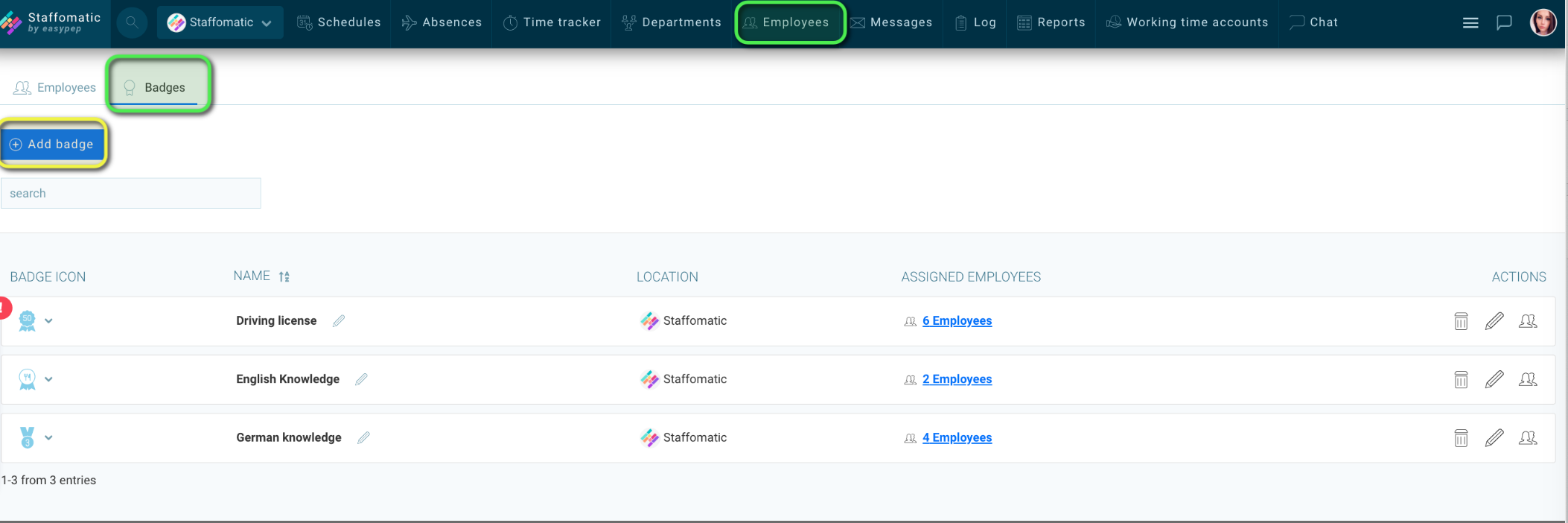
The name of a badge can be freely chosen and used, for example, for job titles (e.g., Shift Supervisor), licenses (e.g., Driver's License), or an award (e.g., Employee of the Month).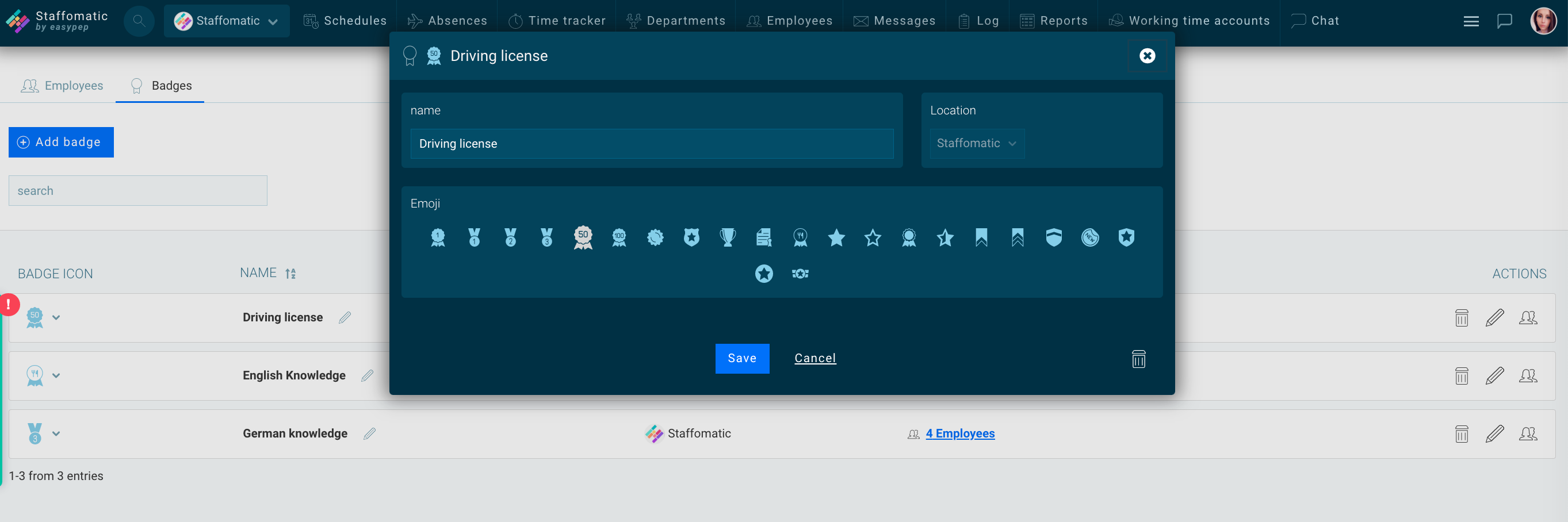
3. How do I use badges for easy shift assignment?
When creating new shifts, you can select badges as prerequisites for assigning employees. Only employees who possess the required badges can be assigned to the shifts.
- are assigned to the respective department
- are available at the time of the shift.
- possess the required badge according to the employee's profile.

4. What's next? Do you have any requests or preferences?
This is the first version, and further expansions are planned. Click on your profile picture at the top right corner (main menu) and select 'Missing a feature?'. Here, you can contribute to the further development of this and other features.5. FAQ
What happens to future and past shifts when I delete a badge that was used in them?
The shifts and assigned employees will remain unaffected. Only the badge will be removed from the shift, and the badge will no longer be required for applications or assignments from that point onward.
What do employees see?
Employees cannot view badges in their employee profile. In general, badges are only visible to employees in the weekly schedule when they hover over a shift that has assigned badges.