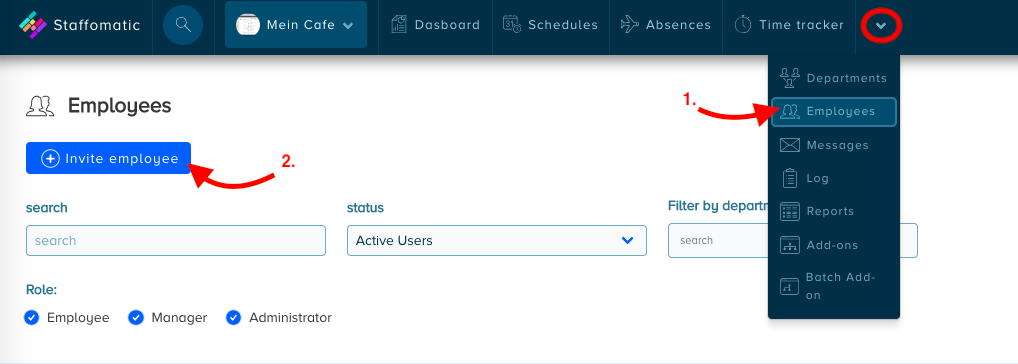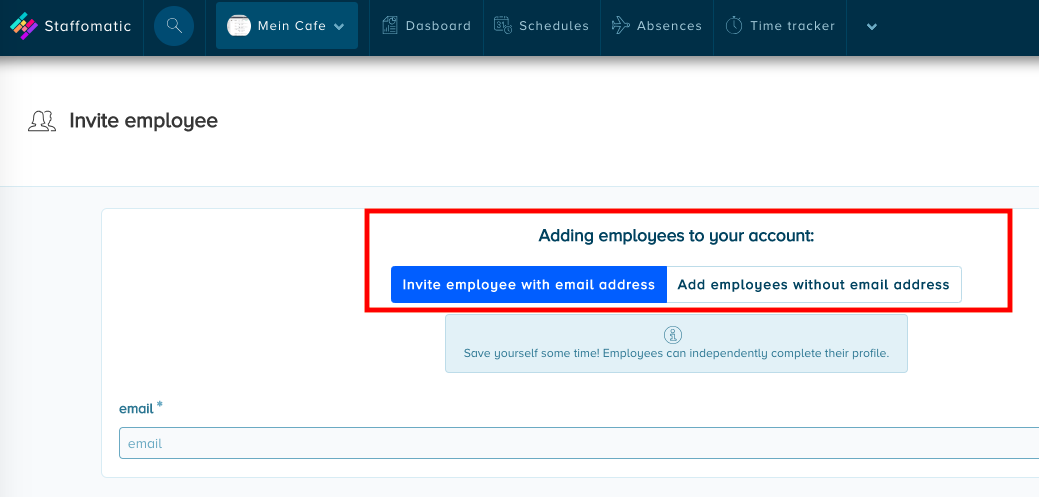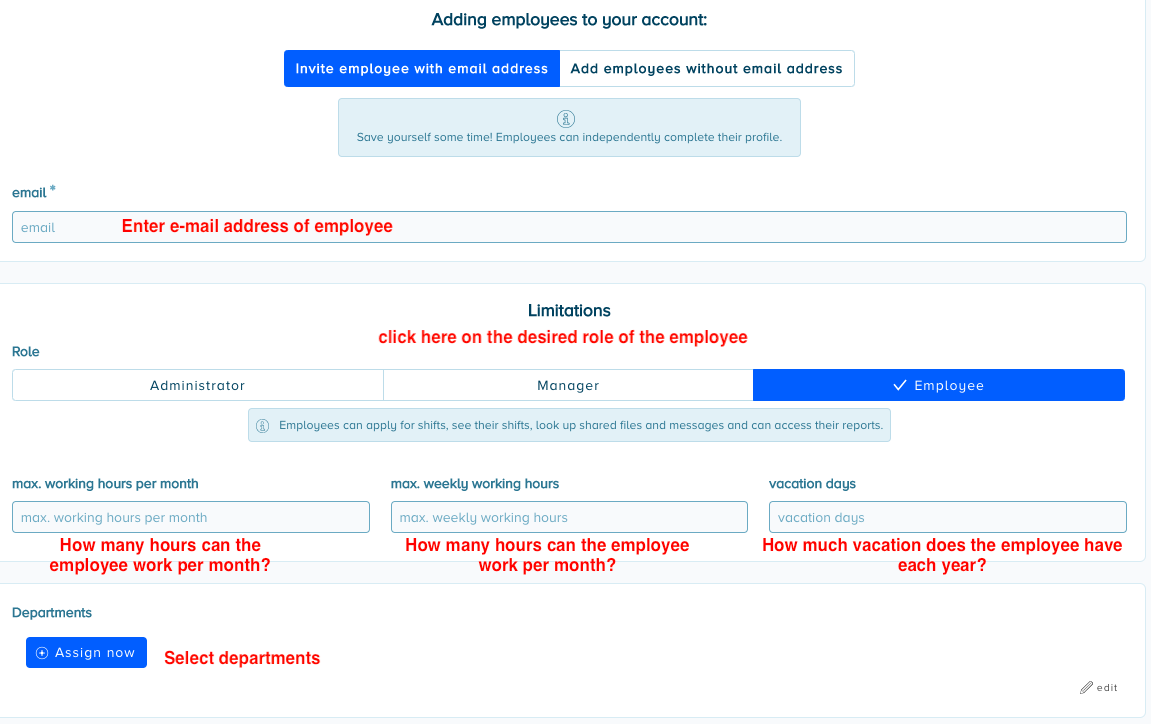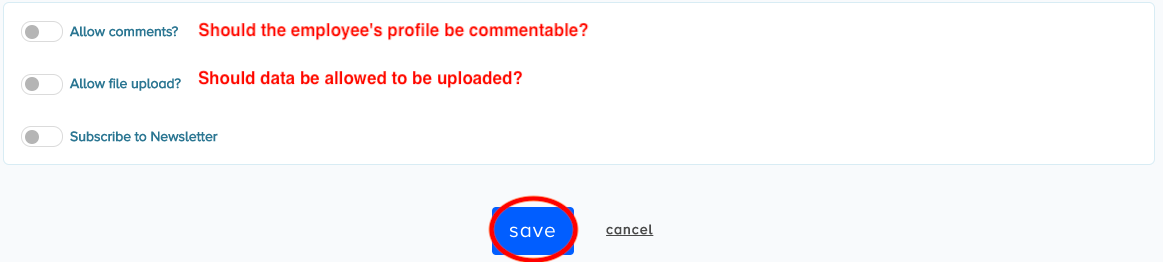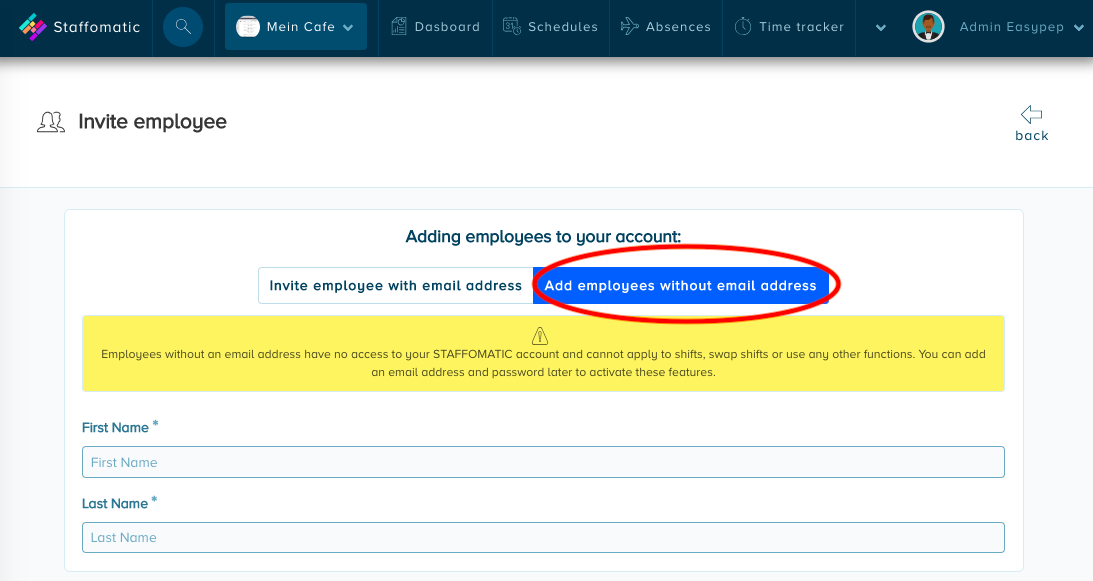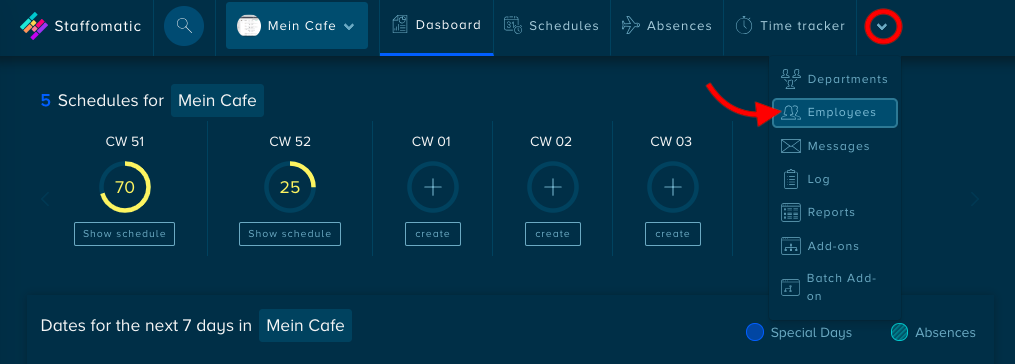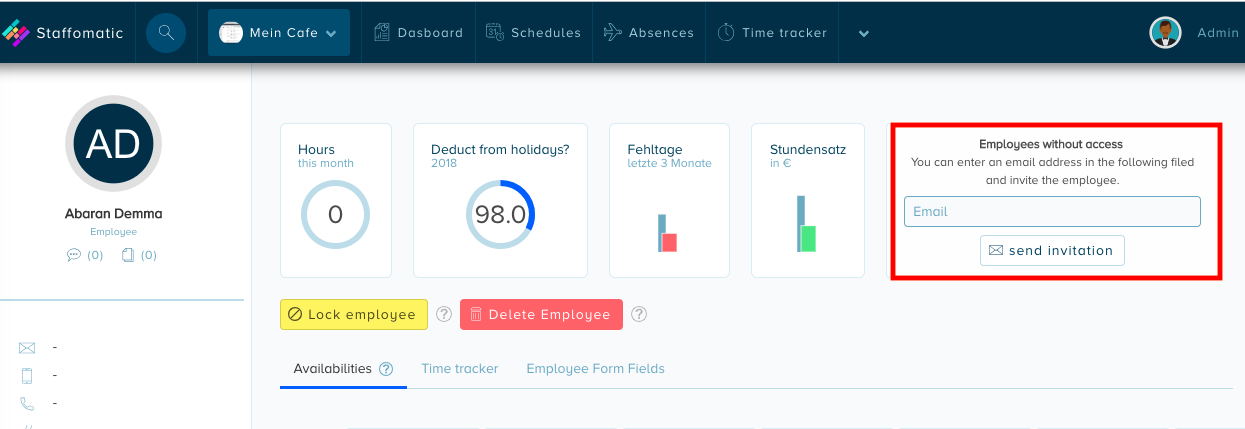How do I add new employees?
Learn how to create a new employee here
You can invite employees under the menu item "Employees".
They will be informed by e-mail and can then set a password with which they can log in to Staffomatic by Easypep to see their shifts.
In the employee menu:
1. go onto the employee menu.
2. click on "Invite employee".
3. Now you can create your employees with or without an e-mail address, depending on whether they should have access to the account.
To invite employees to your account, an e-mail address must be entered in the employee's profile. Fill in the data and click on "Create" to invite the employee:
Employees without an e-mail address do not have access to Staffomatic. However, you can change this at any time later and add an e-mail address and you can still assign them to shifts or create absences, but you will have to inform them manually.
To create an employee without e-mail address, simply click on "add employee without e-mail address". Then enter the data in the fields and click on "Save":
If you would like to add the e-mail address for an employee at a later date so that they have access to Staffomatic, you can simply go to the respective profile and perform this step:
Go via the tab to the employee menu.
Select an employee to whom you want to give access and enter their e-mail address. Finally press "Send invitation".